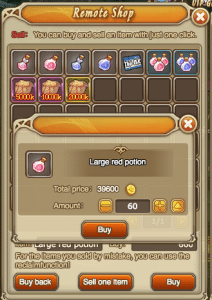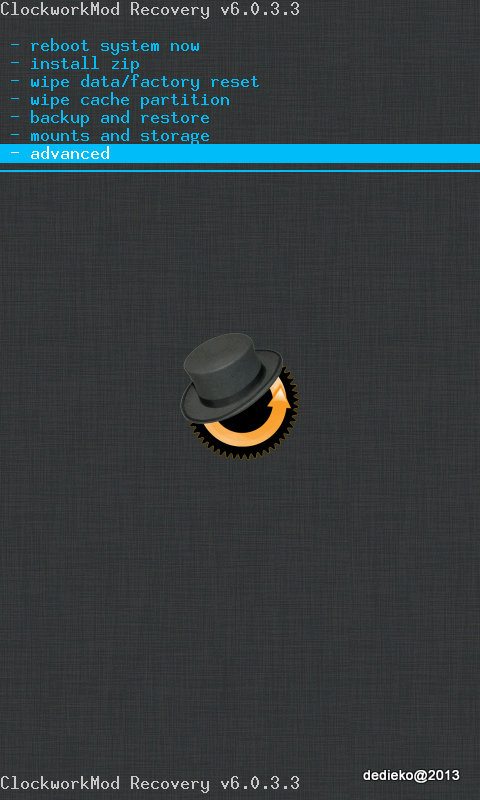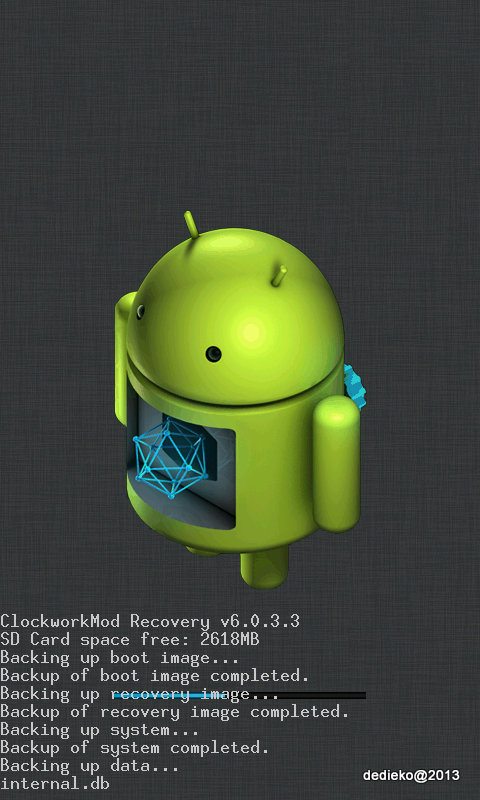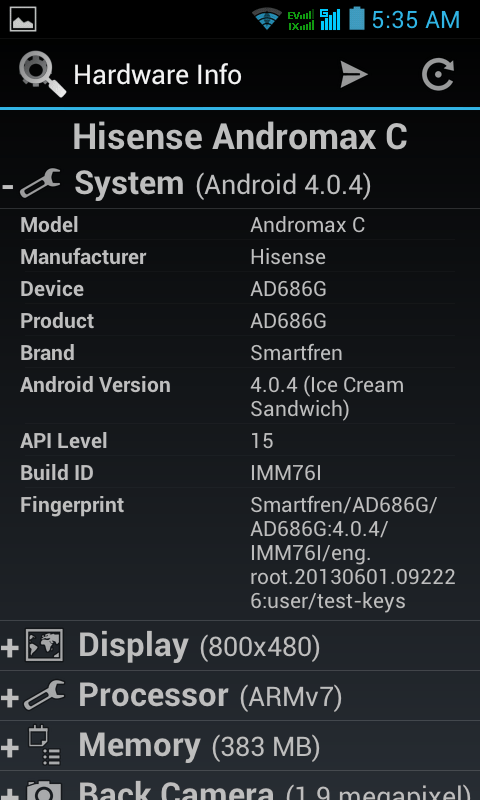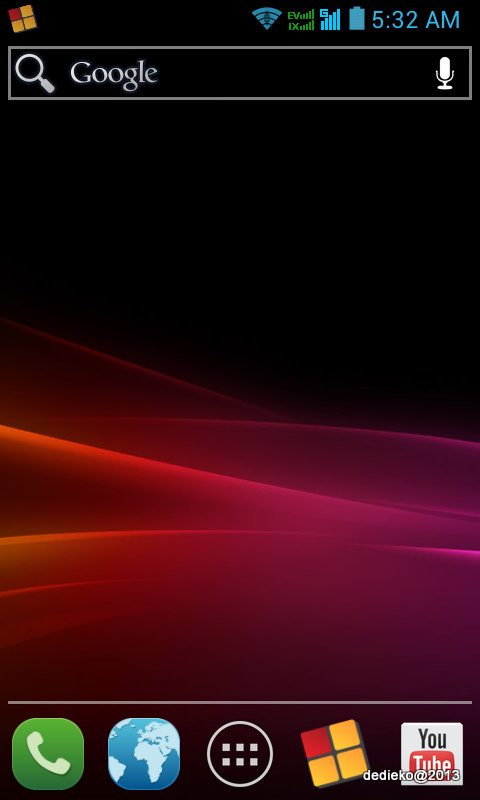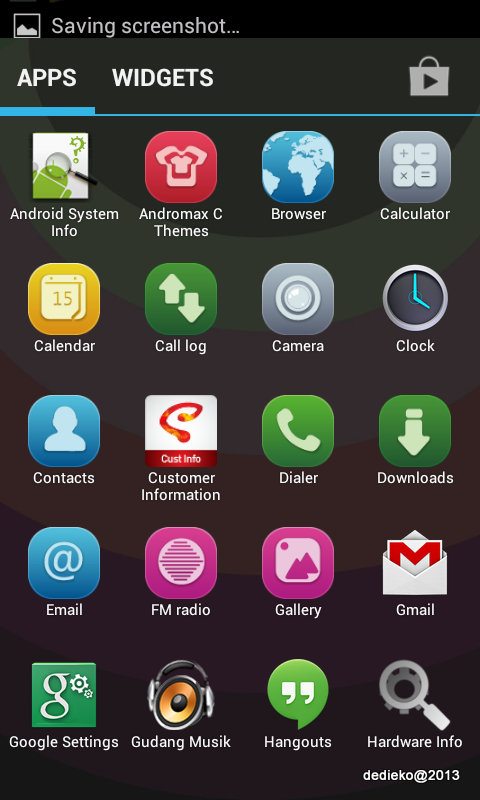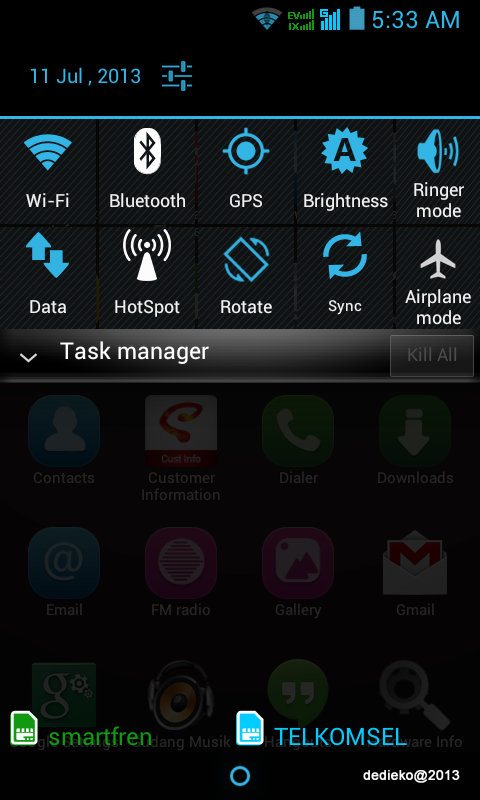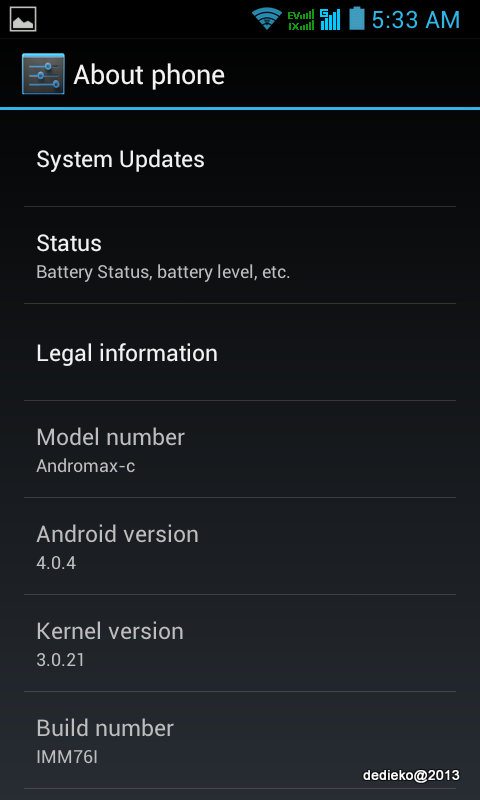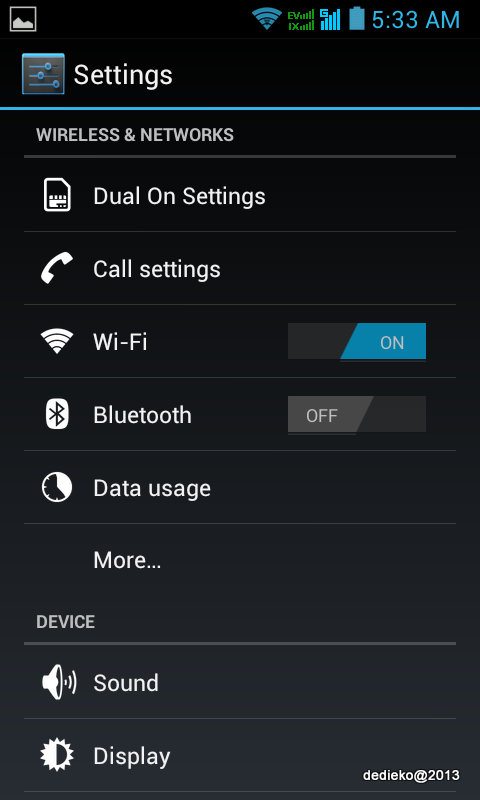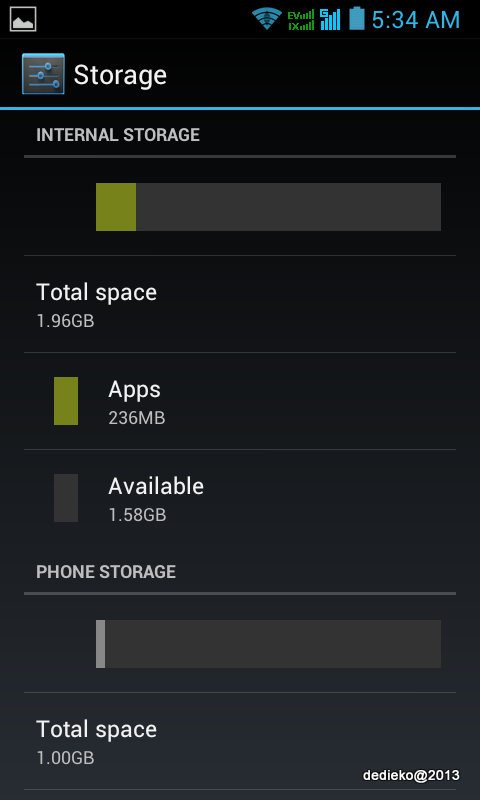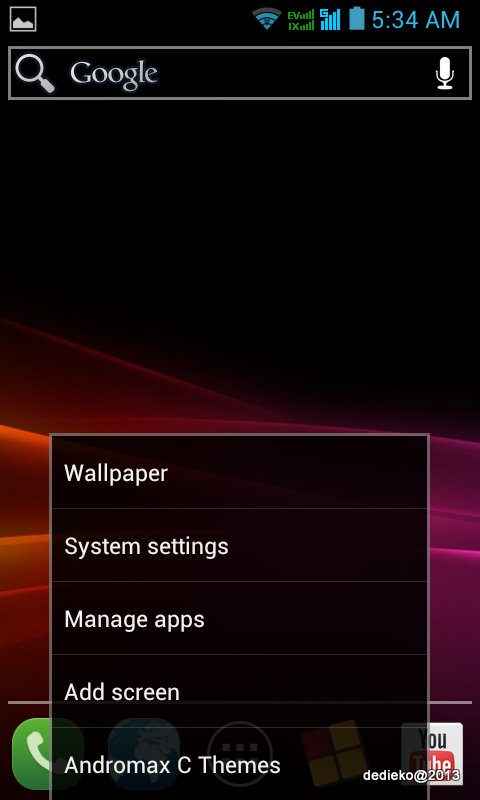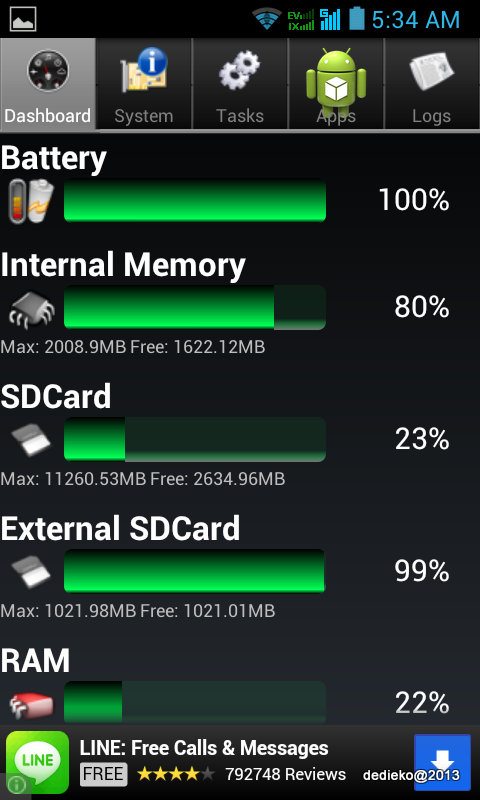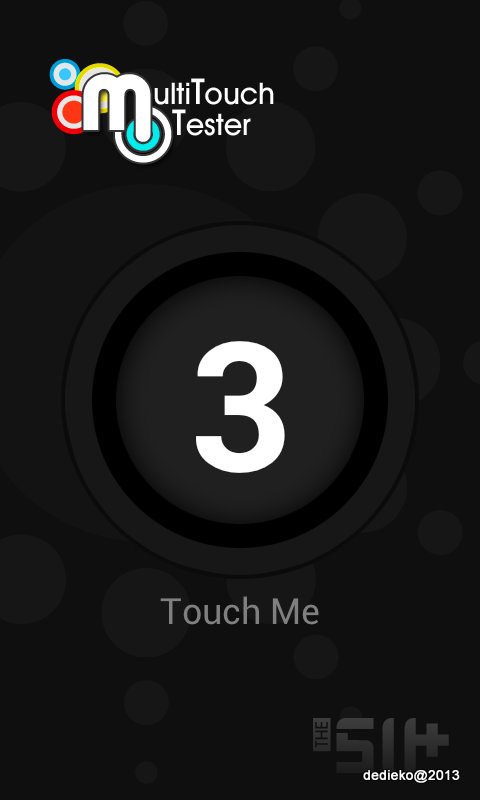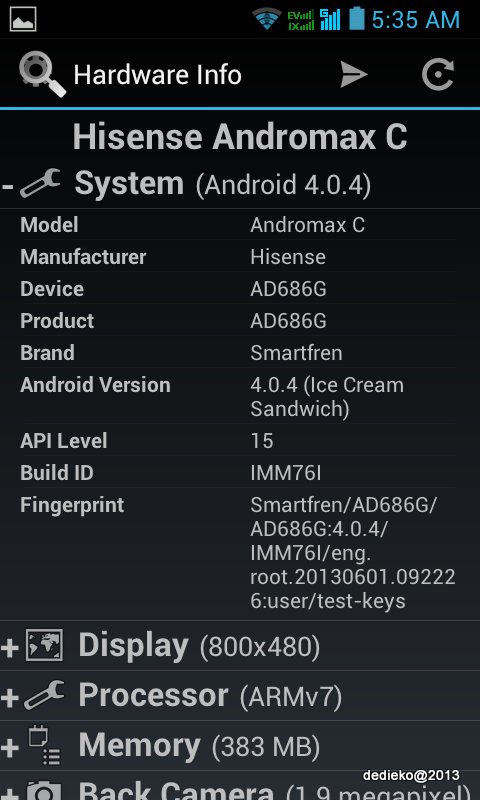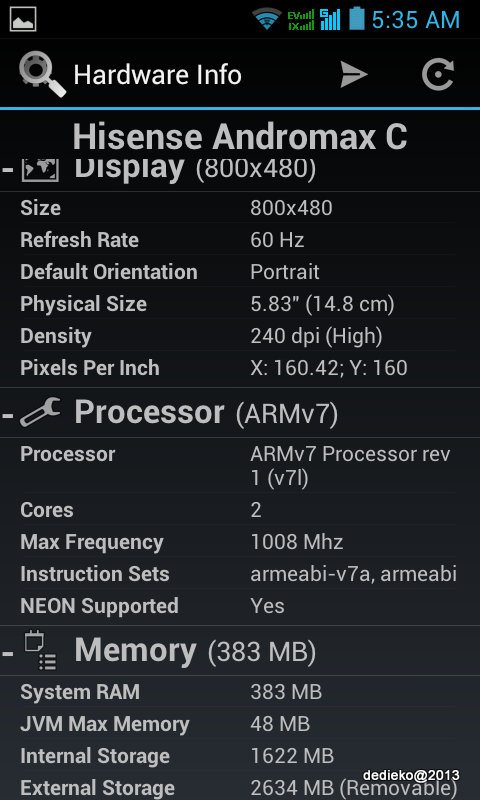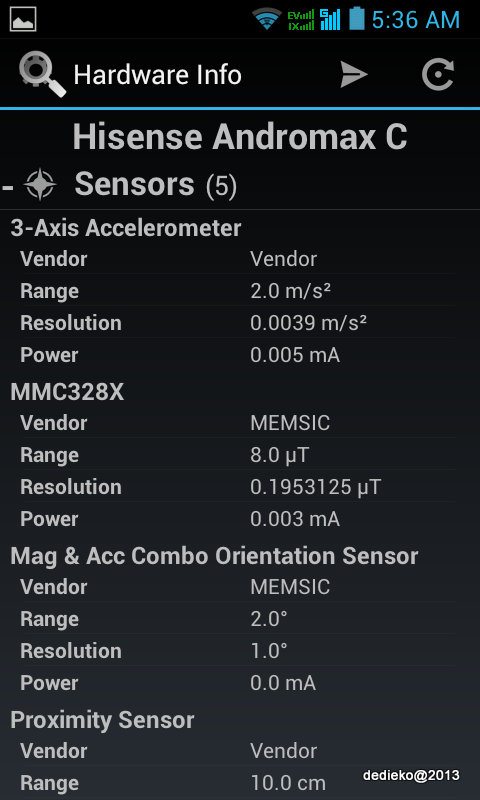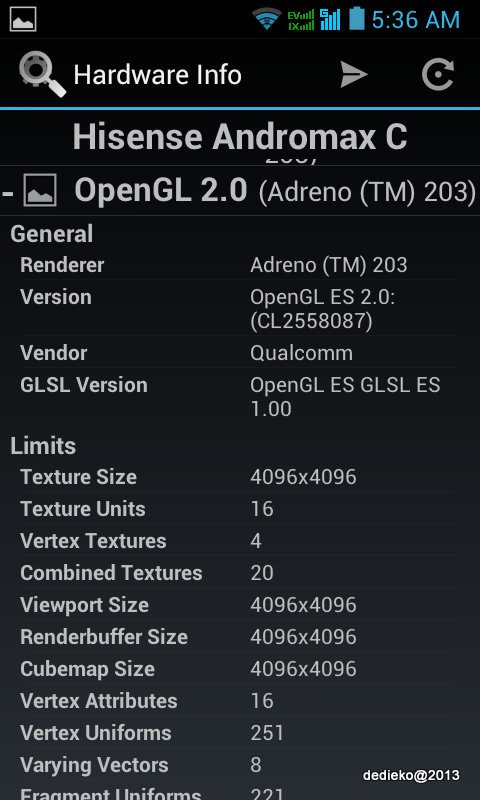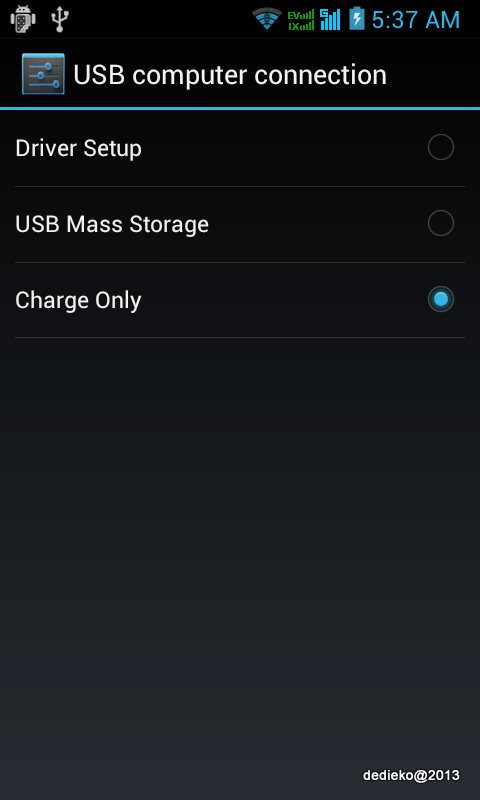root@android:/proc # cat partitions
cat partitions
major minor #blocks name
179 0 7815168 mmcblk0
179 1 32768 mmcblk0p1
179 2 4096 mmcblk0p2
179 3 4096 mmcblk0p3
179 4 1 mmcblk0p4
179 5 12288 mmcblk0p5
179 6 4096 mmcblk0p6
179 7 4096 mmcblk0p7
179 8 4096 mmcblk0p8
179 9 4096 mmcblk0p9
179 10 12288 mmcblk0p10
179 11 4096 mmcblk0p11
179 12 4096 mmcblk0p12
179 13 4096 mmcblk0p13
179 14 4096 mmcblk0p14
179 15 655360 mmcblk0p15
179 16 8192 mmcblk0p16
179 17 16384 mmcblk0p17
179 18 16384 mmcblk0p18
179 19 12288 mmcblk0p19
179 20 393216 mmcblk0p20
179 21 8192 mmcblk0p21
179 22 262144 mmcblk0p22
179 23 32768 mmcblk0p23
179 24 114688 mmcblk0p24
179 25 4096 mmcblk0p25
179 26 8192 mmcblk0p26
179 27 6179840 mmcblk0p27
179 64 512 mmcblk0boot1
179 32 512 mmcblk0boot0
179 96 15637504 mmcblk1
179 97 10450251 mmcblk1p1
179 98 4739175 mmcblk1p2
179 99 441787 mmcblk1p3
root@android:/proc #
root@android:/proc # mount
mount
rootfs / rootfs ro,noatime 0 0
tmpfs /dev tmpfs rw,nosuid,noatime,mode=755 0 0
devpts /dev/pts devpts rw,noatime,mode=600 0 0
proc /proc proc rw,noatime 0 0
sysfs /sys sysfs rw,noatime 0 0
none /acct cgroup rw,noatime,freezer,cpuacct,cpu 0 0
tmpfs /mnt/asec tmpfs rw,noatime,mode=755,gid=1000 0 0
tmpfs /mnt/obb tmpfs rw,noatime,mode=755,gid=1000 0 0
/dev/block/mmcblk0p21 /persist ext4 rw,nosuid,nodev,noatime,user_xattr,acl,barri
er=1,data=ordered 0 0
/dev/block/mmcblk0p15 /cust ext4 ro,noatime,user_xattr,acl,barrier=1,data=ordere
d 0 0
/dev/block/mmcblk0p20 /system ext4 ro,noatime,user_xattr,acl,barrier=1,data=orde
red 0 0
/dev/block/mmcblk0p23 /tmpdata ext4 rw,nosuid,nodev,noatime,user_xattr,acl,barri
er=1,data=ordered,noauto_da_alloc 0 0
/dev/block/mmcblk0p22 /cache ext4 rw,nosuid,nodev,noatime,user_xattr,acl,barrier
=1,data=ordered 0 0
/dev/block/mmcblk0p27 /data ext4 rw,nosuid,nodev,noatime,user_xattr,acl,commit=1
5,barrier=1,nodelalloc,data=ordered,noauto_da_alloc 0 0
/dev/block/mmcblk0p24 /tombstones ext4 rw,nosuid,nodev,relatime,user_xattr,acl,b
arrier=1,data=ordered 0 0
/dev/block/mmcblk0p1 /firmware vfat ro,relatime,fmask=0000,dmask=0022,codepage=c
p437,iocharset=iso8859-1,shortname=lower,errors=remount-ro 0 0
/dev/fuse /mnt/sdcard fuse rw,nosuid,nodev,noexec,relatime,user_id=1000,group_id
=1015,default_permissions,allow_other 0 0
debugfs /sys/kernel/debug debugfs rw,relatime 0 0
/dev/block/vold/179:97 /mnt/sdcard2 vfat rw,noexec,noatime,uid=1000,gid=1015,fma
sk=0702,dmask=0702,allow_utime=0020,codepage=cp437,iocharset=iso8859-1,shortname
=mixed,utf8,errors=remount-ro 0 0
root@android:/proc #